by Jared West
In today's world, communication is easier and swifter because of the emerging technology. The text messaging has further played a vital role in diminishing the barriers of conversation in this era. Even this has become one of the greatest yet popular ways of communication amongst the people.
Contents
Everyone is familiar with the convenience of text messaging but sending message from your computer is one of the prudent ways of messaging which has done wonders. You can have an ample access of text messaging on your PC for business dealings, professional conversations or personal messaging to family, friends and relatives.
As the world keep progressing with the advancement of technology, the routines have become uncomplicated. Text messaging from PC has taken over the helm due to its easy-breezy features such as:
· Effortless messaging from the big screen
· Much faster typing
· Advance scheduling of text messages
· Easy responses
· Effective communication
· Does not require substantial effort to manage work
· Convenient to organize
Text messaging has transformed the course of communication in this modern period. Let's dig out the ways which can further be implemented to adopt a much expedient manner of text messaging.
Watch this 3 minute video to know how to send free text messages from your PC
Unfortunately, this email account procedure is available for the people who own USA and Canadian phone numbers. Nevertheless, this method is one of the handy methods to use when you do not have your phone.
In times, when your phone is not around and you have an urgency to reach someone, then email messaging comes your way. Also, for marketing and branding purposes or for professional reasons, sending messaging from your pc through your email account is a great communication strategy. Busy individuals and professionals tend to make the ample use out of it.
In order to send text from your email account you need to know the phone number of the recipient and its service provider. Have a look about how email messaging can be made possible:
Step One: First of all, select the email client and then compose your email. Here you can either go for using your mobile phone or your computer for writing purpose.
Step Two: In the next step, enter the ten-digit mobile phone number of the person you intend to contact, rather than entering the email address in the recipient section.
Step Three: Finally, after the input of entire data, add a suitable gateway address just after the phone number mentioned.
In case of ambiguity regarding the carrier of your recipient, you can consider the mentioned websites below to find it out:
· https://freecarrierlookup.com/
· https://freesmsgateway.info/
Now you need to worry about the hassles of messaging when you have no access to your phone.
Enjoy messaging and learn how to send a text message from email in this short video clip:
For Gmail users there is a Chrome extension named as Send Your Email to SMS. This chrome extension is specifically designed to assist users in sending messages from Gmail. Further, this enables the user to send around 10 text messages monthly, absolutely free of cost. Assuredly, the chrome extension is one of the reliable and valuable ways of free texting from PC. The user needs to upgrade to a premium or paid version for texting more than ten messages per month. For business owners, sellers and professionals, this could be a great way of getting in touch with the customers. Follow the steps below for texting with chrome extension:
Step One: Visit the Chrome webpage and download the extension from there.
Step Two: Now login into your Gmail account and the extension is added as a phone icon to the window of your email.
Step Three: In order to type a message click on compose.
Step Four: Locate your curser on the bottom-left side of your screen and click on the phone icon.
Step Five: Enter the number on which you intend to text.
Step Six: Write your message down and click on the send button.
In chrome text messaging, do not get perplexed over the carrier code as it gets automatically done for you. Chrome extension messaging is one of the effortless yet amazing procedure to communicate.
Click on the link to learn how free text message can be sent with the help of chrome extension within two minutes:
All you need is a windows device in order to make windows app for you. Once you are ready, you are all set to use 'Your Phone Companion' for sending and receiving the text messages. Unfortunately, the app doesn't allow you to send anything other than text messages such as media file files or photos.
How does it work? Have a look:
Step One: On your keyboard, tap the windows button. Then move the cursor on 'Your Phone' and press it in the app list.
Step Two: Connect your phone with the app.
Step Three: Once it is connected, the text messaging system becomes accessible where you can send and receive messages easily.
This is one of the user-friendly and business-friendly services that puts communication at ease.
If you have windows 10 in your Computer, click on the link below, watch the video and learn how to send text messages in windows 10:
Are on a mission to look for an alternate way for sending messages from your PC? Hold on, let free websites do wonder for you! Here a few examples to ponder:
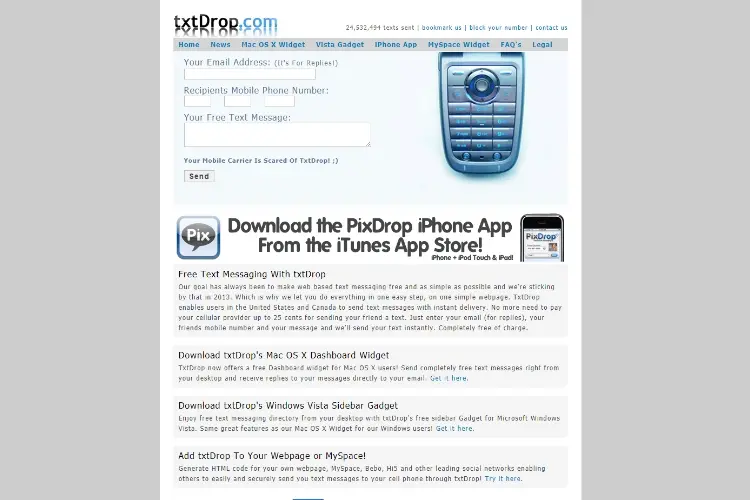
This free website can play a vital role when the user wants to use email but does not want to bear the vexation of carrier codes. TxtDrop works in the following manner:
Step One: Enter your Email
Step Two: Enter the Phone number of the Recipient
Step Three: Now Write your Text and then Send
On the other hand, this free website is relatively complicated to use on the phone but it has some handy aspects too. This works to benefit in getting carrier code for you if you know the accurate number and the country code. Most importantly, the recipient can even reply, providing you an opportune platform for great conversations.
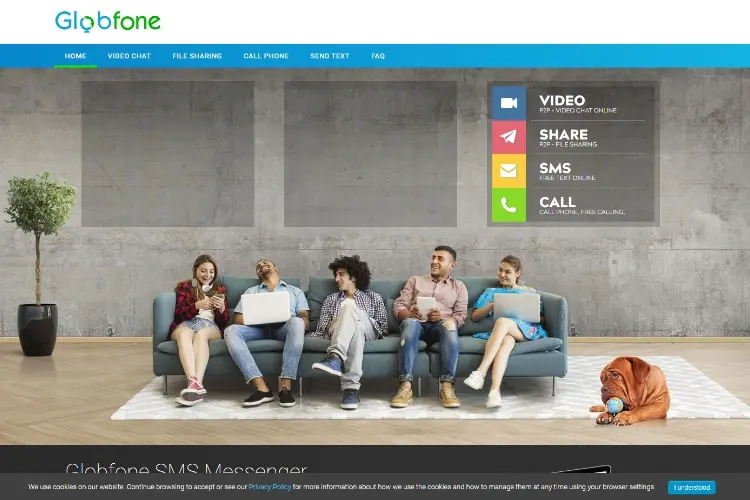
Want to send message conveniently through free website? Try GlobFone.
It is regarded as one of the greatest platform for hassle-free messaging but photos and other media files cannot be shared. It is unfortunate that the recipient does not have the option to reply but the delivery status of the message can be easily checked.
The Text Sync Apps are one of the wondrous apps that make a worthwhile contribution to extensive communication that works by syncing the messages into the laptop device.
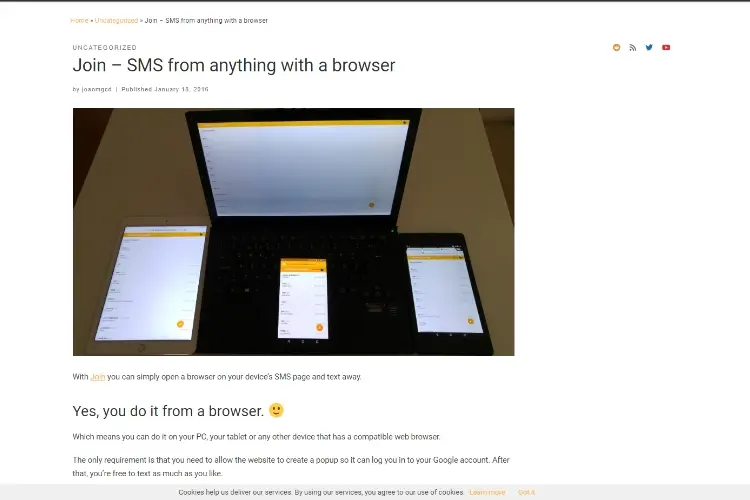
One of the newest member of the family, Join is making an instant hit with its great features. Once the free 30 day trial ends, the user need to pay some bucks in order to make great use of this app. This allows sending texts, accessing Google Assistant and Taskbar, capturing screenshots, sending files and sharing location in your circle. This app also sends and shows notification to the user.
Click on the link below to know more about join:
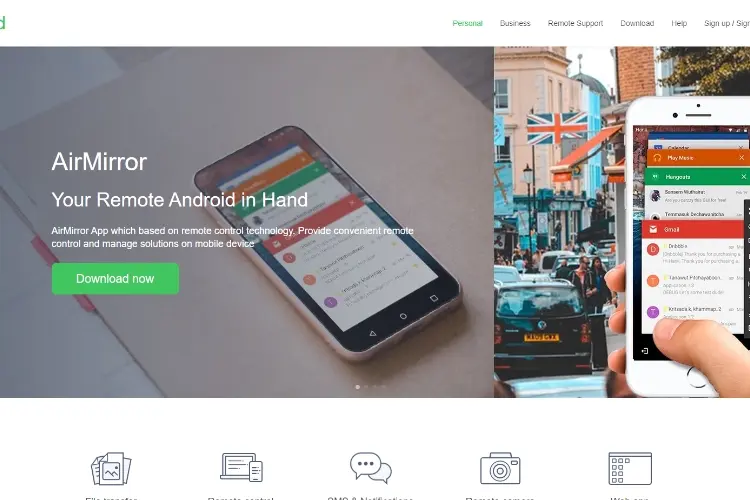
Operates just as the same way as Pushbullet, AirDroid is much easy and user-friendly app to use. It is free to use but for extra features, around $2 per month is required.
Visit the link for detailed review of AirDroid:
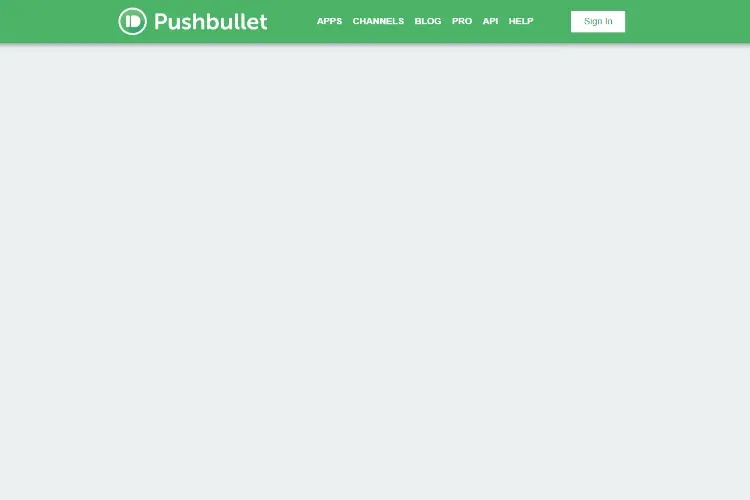
Pushbullet is a groovy app to be considered which can be used for free. However, in order to avail its exciting features, the user has to upgrade to a paid version and has to pay $5 per month.
It is one of the most popular yet amazing app that works for you by connecting your computer with Android phone. This comes with significant attribute of notification mirroring which is transferring notifications from phone to the computer.
Click on the link below to watch how you can get started with Pushbullet step by step:
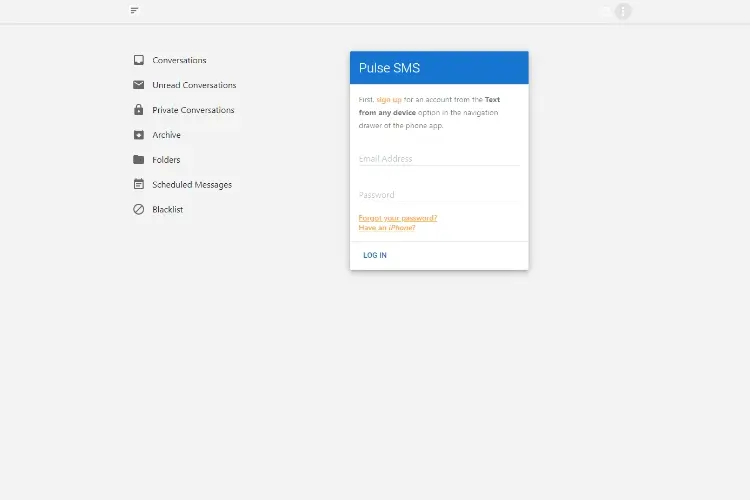
It is one of the emerging apps that stands out with its brilliance. It works by sending SMS and MMS from the Computer and allows to do carry out all initial tasks. Encapsulated with the feature of dual SIM, this app gives a gives a tough competition to its opponent applications. Additionally, it allows you to archive conversations, block unwanted numbers and schedule messages. Pulse SMS is free to use but can be subscribed to paid version for latest features.
Watch this video to get an insight of what Pulse SMS is about:
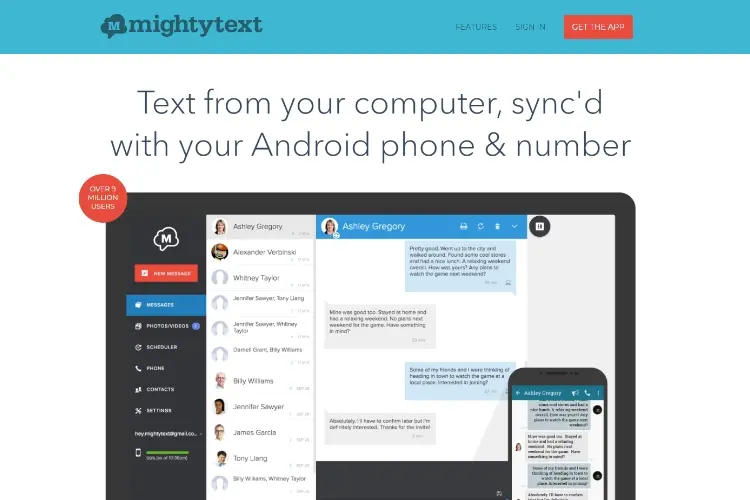
Not a desktop app like others but it is a browser app that allows sending messages from computer. It helps you in organizing your videos and photos in an efficient manner. Up to the limit of around 500 messages, it is absolutely free to use but beyond that you need to purchase the paid version.
Let's dig in further to know how to sync SMS, photos, maps between your PC and phone with one click in the following link:
Communication on your fingertips!
In the absence of mobile phone, the text messaging has been made possible with the help of trending yet noteworthy procedures. Again the technology wins the race in easing the lives of the mankind. Sending message from your PC is another great step in making communication more convenient and allowing swifter interaction.

About Jared West
Jared's unique approach to audio writing involves meticulously crafting intricate sound designs that serve as the foundation for his narratives. Through careful selection and manipulation of sound effects, ambient noise, and music, he weaves together a tapestry of auditory sensations that bring his stories to life.
 |
 |
 |
 |
Check These Out
Time for FREE Giveaways, and Free Gifts to show our gratitude.
Reveal all teh data by disbling adblock. Hit a button below to show all
 |
 |
 |
 |